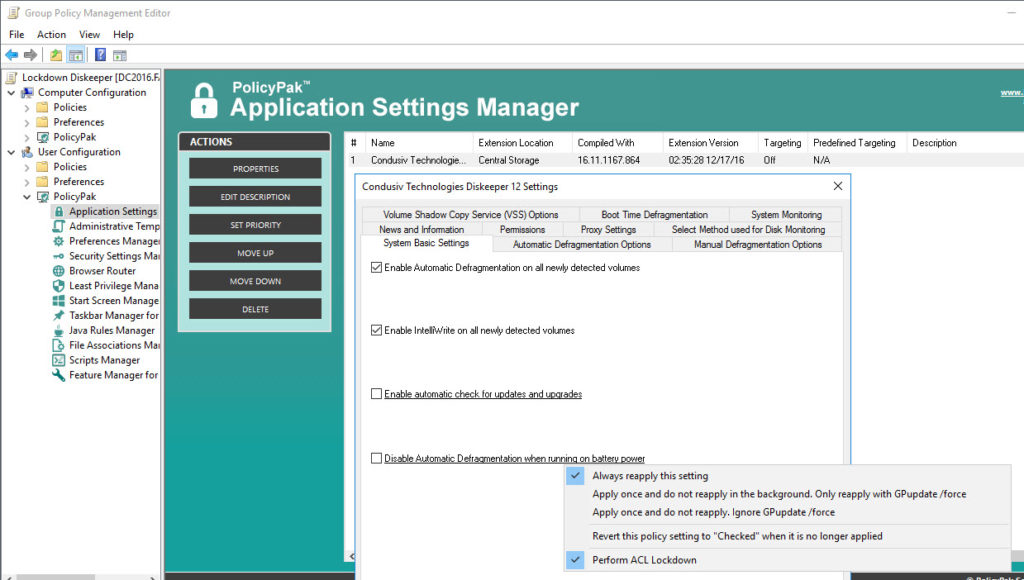Many of your users don’t even know what defragging a hard drive even means, so you definitely don’t want them meddling with the application settings of Diskeeper.
So how you do ensure that the local drives that your users depend on get defragged regularly so that their machines run optimally? Whether it’s of a fragmented drive or incorrect application settings, you certainly don’t want a help desk call generated.
And that’s where PolicyPak comes in.
PolicyPak locks down and enforces the optimum setting values that you, the network administrator, want your users to have, as well as the ones you know they need. PolicyPak sets and enforces expectations for your users’ applications, so that they get the same experience, every time they launch it.
Keep your Diskeeper configuration settings enforced and streamlined with PolicyPak. Check out this video to see how it’s done:
Our PolicyPak software snaps-in to the Group Policy Editor and gives you the same user interface as Diskeeper itself. Like so many applications, you can use PolicyPak to deliver the Proxy settings for Diskeeper. Make sure that “Use a Proxy Server for your LAN” is always checked and then set the IP address and port. Then make sure that “Bypass proxy server for local address” is checked as well.
Maybe you want all of your users to have access to Diskeeper, and then maybe you don’t. You can enforce whatever setting you want for “Permit all users to access Diskeeper.” Then lock this delivered setting all the way down to the registry itself with PolicyPak’s signature feature, ACL Lockdown. Simply right click on the setting and select “Perform ACL Lockdown” and even registry savvy users won’t be able to alter your desired settings.
As the Network Administrator you probably want “Enable automatic check for updates and upgrades” unchecked and your users probably want “Disable Automatic Defragmentation when running on battery power” unchecked too. No problem with PolicyPak and while you’re at it, lock each of these unchecked setting values with ACL Lockdown.
With PolicyPak, you’re the one in control.
Besides, once you’re using PolicyPak to manage Diskeeper, you’ll also get to manage all your other enterprise desktop applications the same way: Flash, Lync, Java, Firefox, and any custom applications you have. They’re 100% included – absolutely free.
It’s all included when you’re a PolicyPak Professional customer.
PolicyPak was designed by Microsoft MVP, Enterprise Mobility Jeremy Moskowitz – who “wrote the book” on Group Policy, runs GPanswers.com, and lives and breathes Group Policy and enterprise software deployments and desktop lockdown.
When you’re ready to get serious about managing Diskeeper, PolicyPak is ready for you.
Lockdown Diskeeper Video Transcript
Hi, this is Jeremy Moskowitz, Microsoft MVP, Enterprise Mobility and Founder of PolicyPak Software. In this video, we’re going to learn how to configure Diskeeper using PolicyPak.
I’ve already got Diskeeper installed on my computer, and I’m just a regular user here. As you can see, I’m logged on as a guy called “eastsalesuser4.” I’ll open up Diskeeper, go to Settings – System, and examine the configuration settings a user has access to.
Here in Settings you have some critical settings that enables or disables Diskeeper for the local volumes and governs updates for the application. If I go into Advanced Settings we see that there are proxy settings for this application. We can also choose to give users without administrative rights access to this application.
Now let’s see how we can ensure compliance and perform desktop management of settings quickly using PolicyPak. I’ll go ahead and switch over to my Management Station computer.
We’ll go ahead and right click over our “East Sales Users”, “Create a GPO” and we’re going to call it “Lockdown Diskeeper.” So this GPO is now associated with the “East Sales Users.” I’ll right click over it. I’ll click “Edit…” I’ll dive down under “User Configuration / PolicyPak/Applications/New/Application.” There it is, “PolicyPak for Condusiv Technologies Diskeeper 12” along with other applications like “Java,” “Flash” “Firefox,” “Skype” and lots of other important desktop applications that your users utilize every day (and you want to make more secure).
Let’s start with “Diskeeper” and where you can make sure that “Enable automatic check for updates and upgrades” is always unchecked. Now let’s also ensure that “Disable Automatic Defragmentation when running on battery power” remains checked for you users at all times. Notice that each setting became underlined as soon as its value is changed. This means that these setting values will be delivered with PolicyPak. Let’s go next to “Proxy Settings” and check “Use a Proxy Server for your Lan.” While we are at it, we will configure the IP address and Port number for the proxy itself.
Now I will go back to my client machine, we’ll get a command prompt and run “gpupdate.” Now you could envision the user logging on for the very first time, using a Terminal Services or Citrix machine, using a VDI session, changing job roles, or getting a new computer. I just happen to be using gpupdate. Yes, PolicyPak performs the magic. To get the magic delivered, you can use Group Policy, SCCM, LanDesk, KACE or your own systems management software. Even if the user is offline, your settings are always preserved because PolicyPak is always working for you in the background, making the job of you the administrator, easier.
Now let’s open up Diskeeper again and check our settings. Notice that your settings values for “Enable automatic check for updates and upgrades” and “Disable Automatic Defragmentation when running on battery power” have been delivered. Finally we’ll make sure that your proxy setting values have been delivered as well.
Now let’s go back to my management station computer and let’s modify one the permission settings so that users without administrative rights don’t have access to this application. Here we will ensure that that “Permit all users to access Diskeeper” is always unchecked which will lock regular users out of this application.
Now we will revisit the client machine and run gpupdate once more. Now you can attempt to open Diskeeper once more as an ordinary user. As you can see, eastsalesuer4 is completely locked out.
And we are done. That is how incredibly easy it is for you to use PolicyPak to manage Diskeeper as well as tons of other desktop applications.
If you’re looking for a trial of PolicyPak, just click on the “Webinar / Download” button on the right. Thanks so much for watching, and get in touch with us if you’re looking to get started. Talk to you soon.