Jeremy Moskowitz founded PolicyPak Software after working with hundreds of customers with the same problem they couldn’t manage their applications, browsers and operating systems using the technology they already utilized.
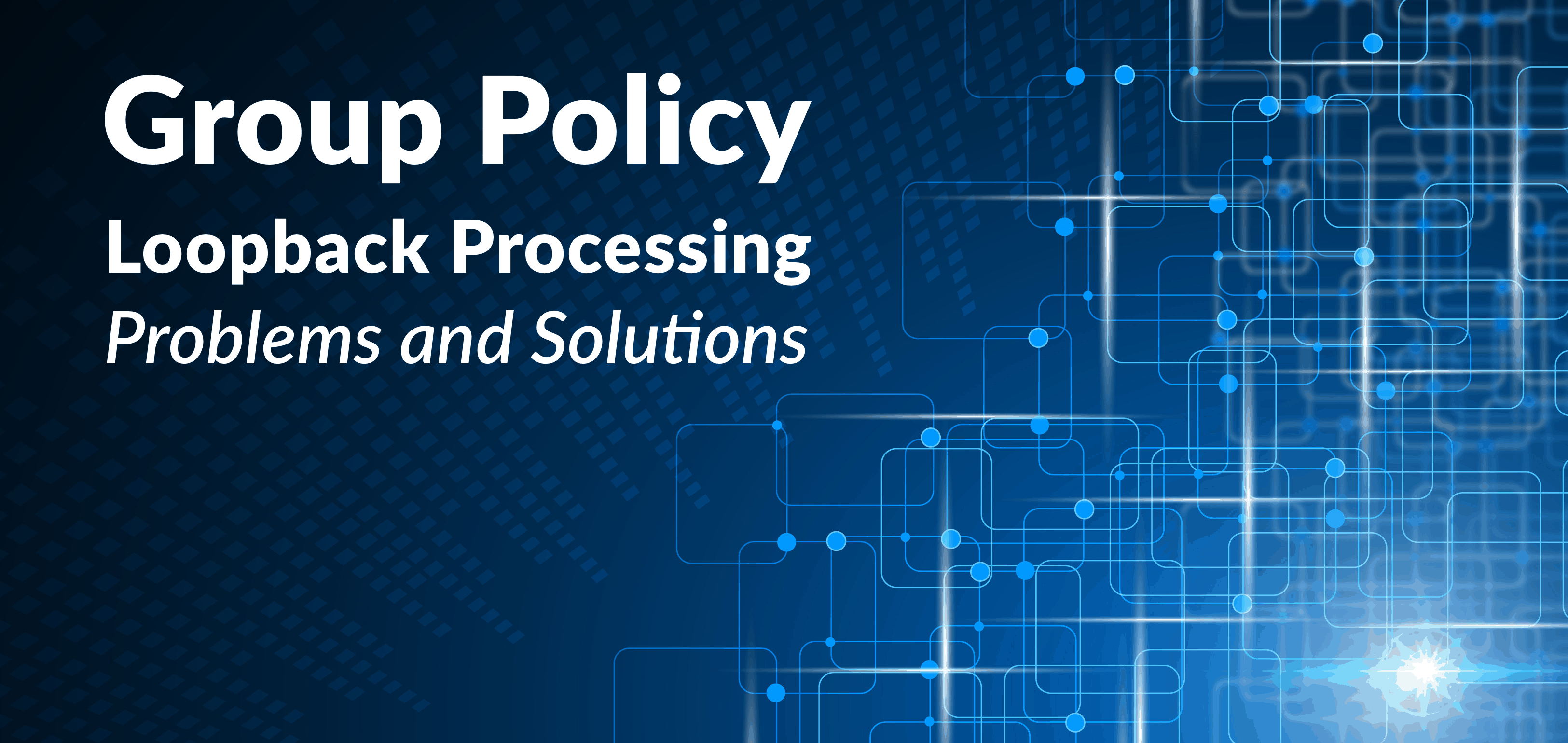
Group Policy Loopback Problems and Solutions
Saying “Group Policy loopback processing” out loud can put your stomach in knots.
If you have no idea what we are talking about, then let’s backtrack and summarize what it means to enable Group Policy Loopback processing. For starters, Group Policy provides you the ability to manage and deploy thousands of configurations settings to users and computers in Active Directory.
The Group Policy Editor separates computer configuration settings from user configuration settings. Many of these configuration settings applied to users and computers overlap, but others are unique to both computers and users respectively. That’s too bad because many enterprises have the desire to deliver user account policies to computer accounts. Here are some use cases for shared devices:
- Kiosk machines
- Shop floor machines
- Walk up machines
Group Policy Loopback processing is ideal for any device shared among users. Oftentimes, these devices need the same Group Policy settings regardless of who logs on. Unfortunately, Group Policy’s default behavior is to deny specific computers of powerful settings on the user side.
What is Group Policy Loopback?
Group Policy Loopback is a particular type of group policy setting that allows you to apply user-side policies to computers. It’s a workaround that attempts to solve problems related to shared devices. When Group Policy Loopback is enabled, the Group Policy Editor processes settings applied to the computer as if a user logged on. Furthermore, Group Policy Loopback processing has two modes: Merge Mode and Replace Mode.
- Group Policy Replace Mode: User settings get ignored, and the computer settings apply as if a user was logging on.
- Group Policy Merge Mode: User settings process first, and the computer settings are applied as if a user was logging on (again).
Below is an example of how to implement Group Policy Loopback processing within a Group Policy Object called Laptop Proxy Policy Settings.
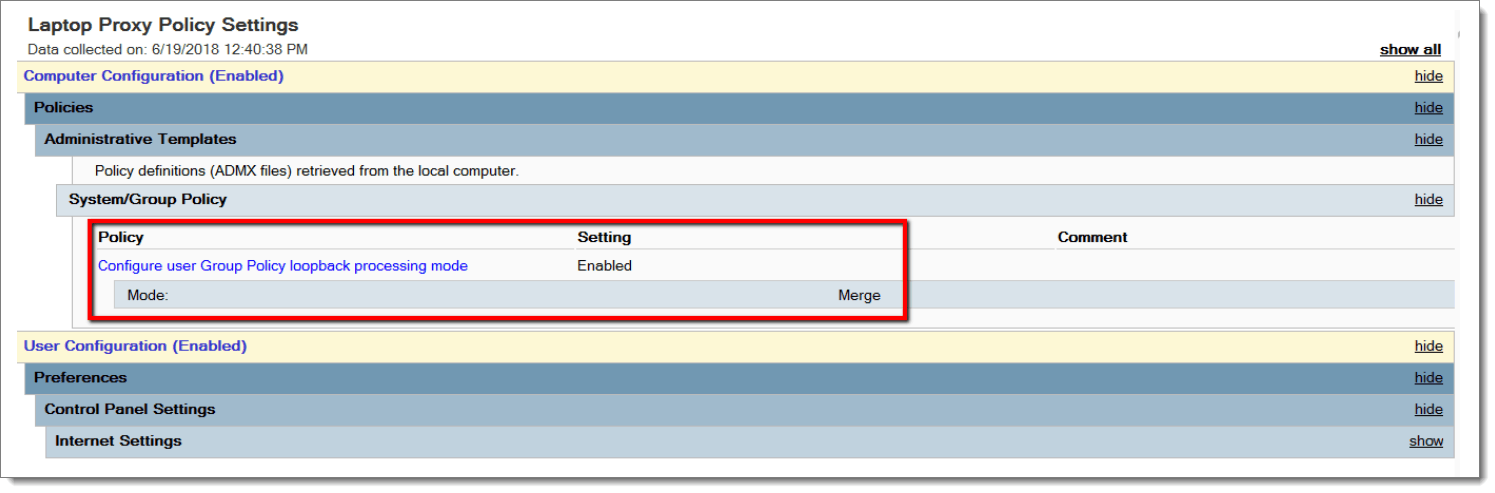
Problems with Group Policy Loopback
Group Policy loopback processing mode has several problems. First and foremost, the majority of problems originate from the fact that administrators only want to use Group Policy loopback for a couple of specific Group Policy settings. Despite their desire for simplicity, administrators end up undertaking way more configurations settings than they anticipated.
Second, the settings contained in a Group Policy Object do not restrict Group Policy Loopback. If Group Policy Loopback applies to the computer, then ALL assigned settings are processed by the Group Policy Loopback processing engine. There are several disadvantages to this model:
- Results are unpredictable. While you may only want to deliver a few user-side settings to computers, you may finish with a massive amount of settings from you didn’t expect
- Group Policy processes have to perform twice, therefore slowing down performance at the login phase (one time each for the user and computer in merge mode)
Furthermore, Group Policy Loopback introduces unnecessary complexity and muddles the troubleshooting process.
How to Implement Group Policy Loopback Correctly
To implement Group Policy Loopback correctly, you must create a designated policy and target it to specific computers. The designated GPO then implements Group Policy Loopback processing mode for all GPOs assigned. Yes, the native process sounds convoluted and complicated. Nevertheless, PolicyPak makes Group Policy Loopback processing easier and more powerful than you ever thought possible.
Using PolicyPak to Solve Group Policy Loopback Problems
PolicyPak allows you to assign user-side settings to computers as a natural process, not as an unstable workaround. PolicyPak includes Admin Templates Manager and Application Manager, both of which enable you to apply users settings to specific computers. Neither component requires you to apply Group Policy Loopback processing. Additionally, PolicyPak integrates with the Group Policy Editor. The process of applying group policy settings is almost precisely the same. Just create a GPO and apply a policy. You can see the process in the screenshot below.

If you look closely, you’ll notice that the user GPO applied to the computer. Nevertheless, you’re given the choice of assigning both computer and user configuration settings. Above all, it’s especially important to understand that the Control Panel settings displayed below are not available for computer account settings natively. Only PolicyPak enables you to granularly choose to deliver user GPOs to specific computers without the complexity and unpredictability of Group Policy Loopback processing.
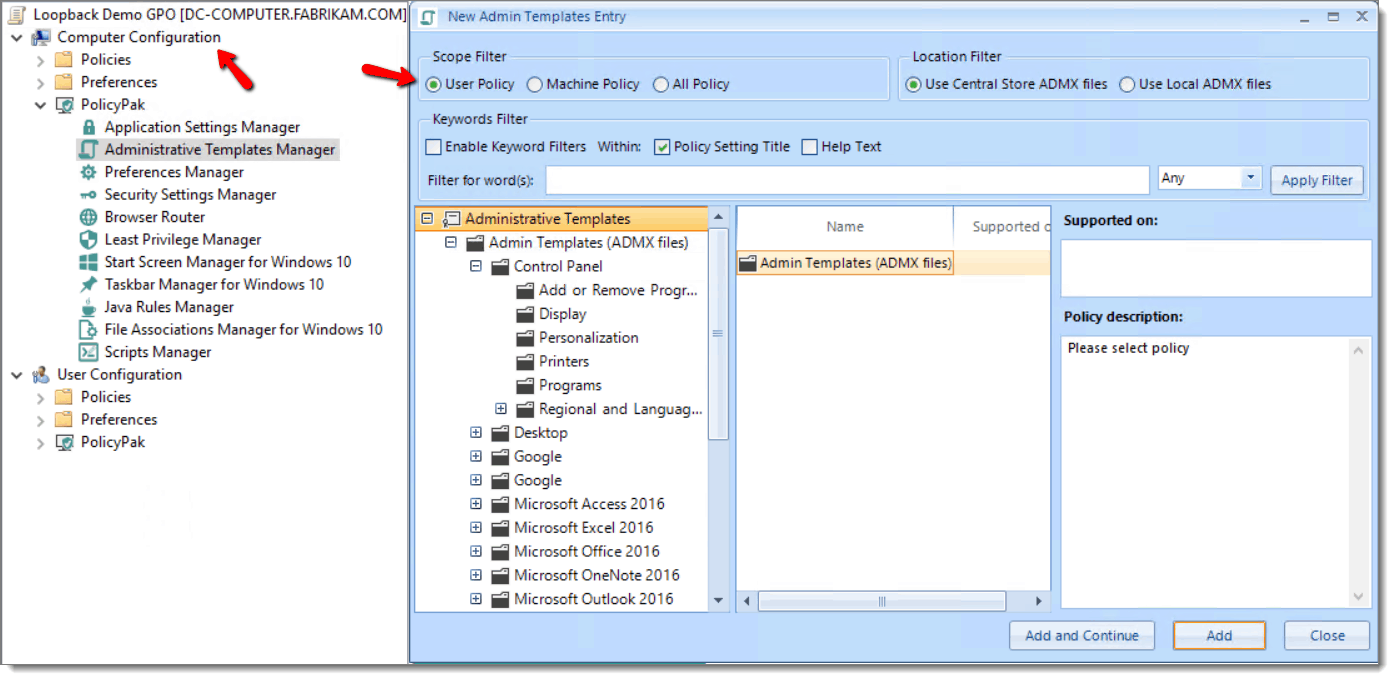
We call this capability Switched Mode, as you can switch settings applied to computers and deliver them to user accounts. With PolicyPak Admin Templates Manager, you can choose any user account setting and apply it to any computer users utilize. You can see a complete demonstration of how PolicyPak simplifies Group Policy Loopback processing below.
PolicyPak Admin Templates Manager also incorporates Item-Level Targeting. If you’ve worked with Group Policy Preferences, you’re already familiar with the concept. With Item-Level Targeting, you can specify the exact conditions to which your policies are applied. IP subnet, operating system, and device form factor are targeting options from which you can choose. The example below demonstrates how we apply a policy based on the operating system.
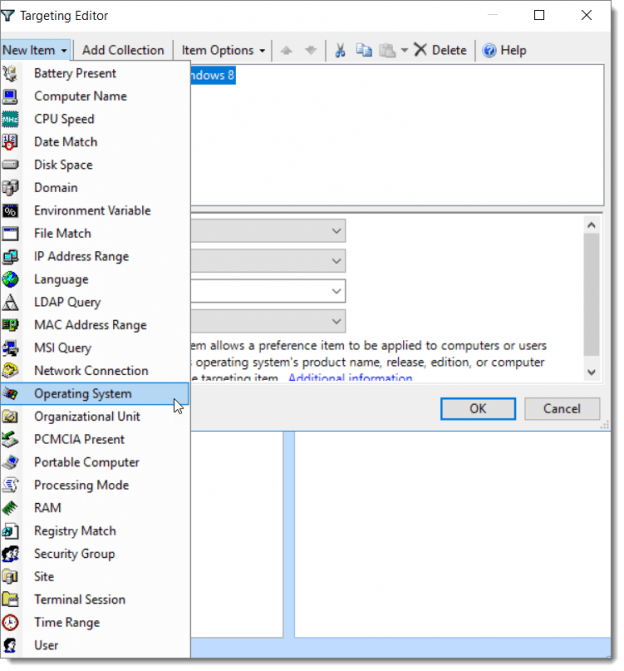
A Better Way to Switch Policies Between Users and Computers
If you want the benefits of Group Policy Loopback but not the hassle, give PolicyPak a try. You can get up and running in just minutes. Plus, you’ll have more control over how to apply user and computer policies than ever before.
> Learn More About Simplifying Group Policy Loopback


