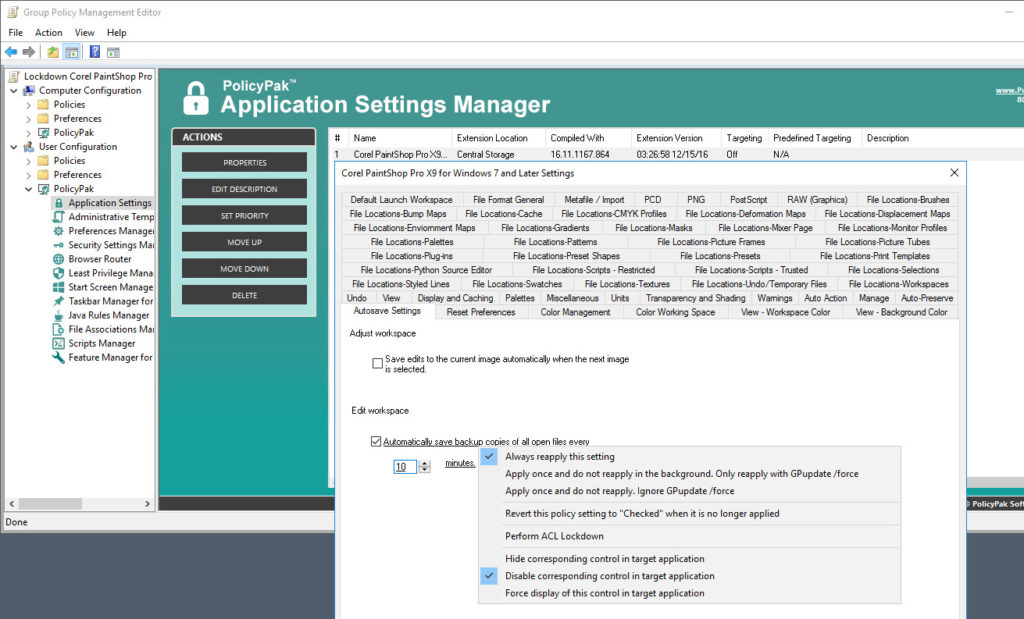You might think, well it’s only a graphic artsy program, it’s not as critical as Outlook and the web browser. It’s not important, until your art department is tying the help desk phones tying up your helpdesk phones about a misconfigure application settings, rather than putting the finishing touches on the new advertising spread that’s due tomorrow.
All applications are important, which is why PolicyPak supports so many of them, even graphic artsy programs.
PolicyPak locks down and enforces the optimum setting values that you, the network administrator, want them to have, as well as the ones you know they need. PolicyPak sets and enforces expectations for your users’ applications, so that they get the same experience, every time they launch it.
Keep your Corel PaintShop Pro configuration settings enforced and streamlined with PolicyPak. Check out this video to see how it’s done:
With PolicyPak, you’re the one in control.
Besides, once you’re using PolicyPak to manage Corel PaintShop Pro, you’ll also get to manage all your other enterprise desktop applications the same way: Flash, Lync, Java, Firefox, and any custom applications you have. They’re 100% included – absolutely free.
It’s all included when you’re a PolicyPak Professional customer.
PolicyPak was designed by Microsoft MVP, Enterprise Mobility Jeremy Moskowitz – who “wrote the book” on Group Policy, runs GPanswers.com, and lives and breathes Group Policy and enterprise software deployments and desktop lockdown.
When you’re ready to get serious about managing Corel PaintShop Pro, PolicyPak is ready for you.
Lockdown Corel PaintShop Pro Video Transcript
Hi, this is Jeremy Moskowitz, Microsoft MVP, Enterprise Mobility and Founder of PolicyPak Software. In this video, we’re going to learn how to configure Corel PaintShop Pro using PolicyPak.
I’ve already got PaintShop Pro installed on my computer, and I’m just a regular user here. As you can see, I’m logged on as a guy called “eastsalesuser4.” I’ll open up PaintShop, go to Preferences, and examine the configuration settings a standard user has access to.
Right here on the General tab I have some important settings such as “Undo” which allows users to undo undesired object modifications. We have a number of “Warnings” to alert the user about “File Deletions” and other abrupt actions. Now let’s go to “AutoSave Settings” and look at the important settings here as well. Notice that in order to access “AutoSave Settings” we had to return to the File Menu. You will note that PolicyPak saves you this step later on.
Corel PaintShop is a registry based application which means a registry savvy user can modify these settings and get around your desired settings. I have the registry location saved here where this standard user can simply work around your desired settings, go straight into the registry and modify the setting for “AutoPreserveEnabled” and change the value from 1 to 0. As you can see, EastSalesUser4 has the rights to do this. No Admin rights required.
Now let’s see how we can ensure compliance and perform desktop management of settings quickly using PolicyPak. I’ll go ahead and switch over to my Management Station computer.
We’ll go ahead and right click over our “East Sales Users”, “Create a GPO” and we’re going to call it “Lockdown Corel PaintShop Pro.” So this GPO is now associated with the “East Sales Users.” I’ll right click over it. I’ll click “Edit…” I’ll dive down under “User Configuration,” PolicyPak/Applications/New/Application.” There it is, “PolicyPak for Corel PaintShop Pro” along with other applications like “Java,” “Flash” “Firefox,” “Skype” and lots of other important desktop applications that your users utilize every day (and you want to make more secure).
Let’s start with “General” go to “Undo” again and let’s make sure that “Enable the undo system” is always checked. Now to make sure that users can’t alter this modification, I will right click on it and select “Disable corresponding control in target application”. Now the setting cannot be accessed and possibly modified by the user.
Now let’s go to “AutoSaveSettings” which as you can see is on the same interface within PolicyPak. Let’s make sure that “Automatically save backup copies of all open files” is checked. Notice how when I check these settings that the text became underlined. This means that these setting values will be delivered by PolicyPak. I will go ahead and disable this setting as well using the same method and then I will configure it for ten minutes.
Finally, let’s go to Auto-Preserve and let’s check “Enable Auto-Preserve.” Now let’s right click on our desired setting and select “Perform ACL Lockdown”. As the name suggests, ACL Lockdown is a feature, unique to PolicyPak that locks down settings within the registry or an applications’ files which prevents users from working around your desired settings.
Now I will go back to my client machine, we’ll get a command prompt and run “gpupdate.” Now you could envision the user logging on for the very first time, using a Terminal Services or Citrix machine, using a VDI session, changing job roles, or getting a new computer. I just happen to be using gpupdate. Yes, PolicyPak performs the magic. To get the magic delivered, you can use Group Policy, SCCM, LanDesk, KACE or your own systems management software. Even if the user is offline, your settings are always preserved because PolicyPak is always working for you in the background, making the job of you the administrator, easier.
Now let’s open up PaintShop Pro again and check our settings. Notice that my setting for “Undo” has been delivered and is disabled so that it can’t be accessed. Notice that the “Enable Auto-Preserve is now checked as well. If we go to “Auto-Save”, we can see that that setting has been delivered and disabled as well.
Now let’s pretend this user tries to change the settings in the registry again. I’ll open up the registry location once again and to attempt to modify “AutoPreserveEnabled” and as you can see the efforts of this user has been thwarted. PolicyPak with ACL Lockdown has locked down these registry settings.
And we are done. That is how incredibly easy it is for you to use PolicyPak to manage Corel PaintShop Pro as well as tons of other desktop applications.
If you’re looking for a trial of PolicyPak, just click on the “Webinar / Download” button on the right.
Thanks so much for watching, and get in touch with us if you’re looking to get started. Talk to you soon.