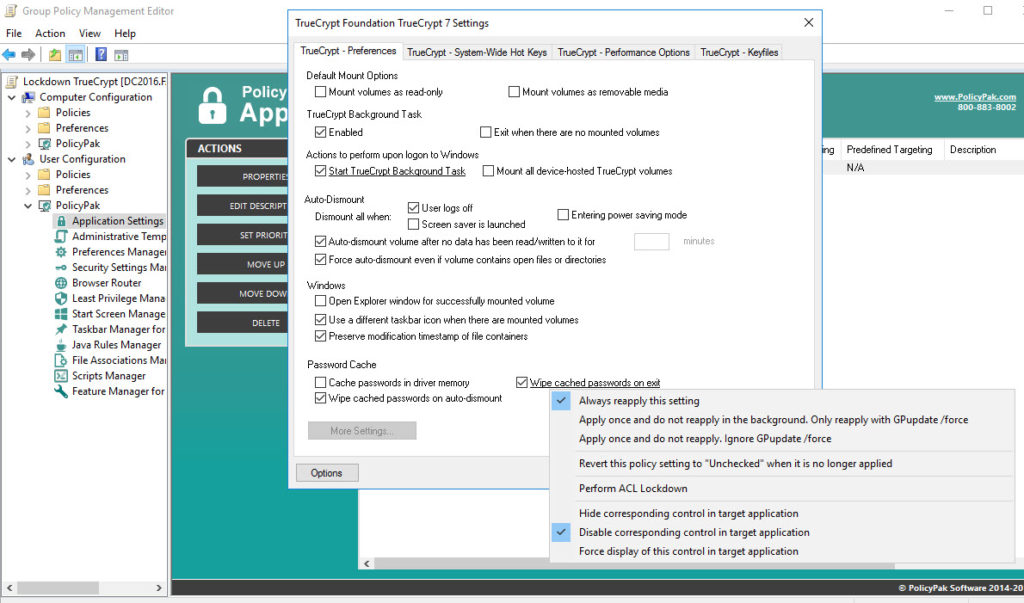You have users taking laptops and tablets with company sensitive files out of the office every day. This is why you utilize an application such as TrueCrypt to encrypt these devices and protect them. Your users probably don’t even know their devices are encrypted in the first place, which is why you certainly don’t want them haphazardly altering the setting values for this application.
So how you do ensure that the TrueCrypt keeps your device volumes encrypted and ensure that your data remains protected.
Simple, you use PolicyPak.
PolicyPak locks down and enforces the optimum setting values that you, the network administrator, want your users to have, as well as the ones you know they need. PolicyPak sets and enforces expectations for your users’ applications, so that they get the same experience, every time they launch it.
Keep your TrueCrypt configuration settings enforced and streamlined with PolicyPak.
Our PolicyPak software snaps-in to the Group Policy Editor and gives you the same user interface as TrueCrypt itself. As a network administrator, you certainly don’t want passwords cached on your user devices. Make sure that “Wipe cached passwords on exit” is always checked as well as “Wipe cached passwords on auto-dismount”. You can also make absolutely sure that your users can’t modify this delivered setting by right clicking on “Wipe cached passwords on exit” and select “Disable corresponding control in target application.”
You can also ensure that settings such as “Force auto-dismount even if volume contains open files or directories” is unchecked as well. Then lock this delivered setting as well.
You want to make sure that TrueCrypt runs as a background task at all times so use PolicyPak to deliver and enforce a checked value for “Start TrueCrypt Background Task.” Now lock this setting down all the way down to the registry itself by using PolicyPak’s unique signature feature, ACL Lockdown. Simply right click on this or any setting within this application and select “Perform ACL Lockdown.” This will ensure that even registry savvy users can’t work around these settings within the registry itself.
With PolicyPak, you’re the one in control.
Besides, once you’re using PolicyPak to manage TrueCrypt, you’ll also get to manage all your other enterprise desktop applications the same way: Flash, Lync, Java, Firefox, and any custom applications you have. They’re 100% included – absolutely free.
It’s all included when you’re a PolicyPak Professional customer.
PolicyPak was designed by Microsoft MVP, Enterprise Mobility Jeremy Moskowitz – who “wrote the book” on Group Policy, runs GPanswers.com, and lives and breathes Group Policy and enterprise software deployments and desktop lockdown.
When you’re ready to get serious about managing TrueCrypt, PolicyPak is ready for you.