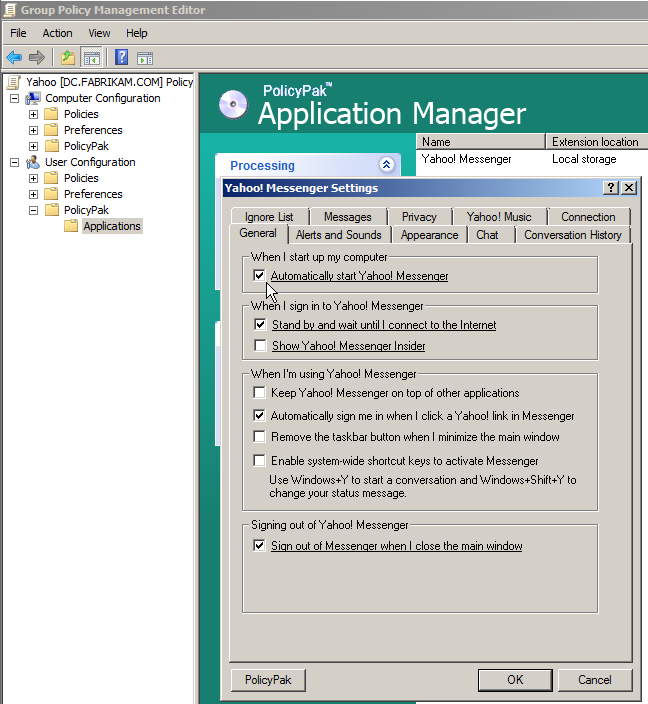Everyone loves Yahoo Messenger. And a lot of companies use it as their instant messenger of choice. But, if you are, then, you already know there’s nothing provided to manage that using Group Policy.
Even if there was an ADM template for Yahoo Messenger, that wouldn’t be enough. There wouldn’t be any way to lock down your settings.
But with PolicyPak, you’re all set. With this our free pre-Configured PolicyPak for Yahoo Messenger, you’ll be able to deliver lots of Yahoo Messenger settings PLUS lock down areas of Yahoo Messenger that users shouldn’t access or change. So if you want to ensure that users can’t “mess up their Yahoo Messenger settings” then check out this video.
There’s simply no way to manage Yahoo Messenger using Group Policy any other way. We’re more than a mere ADM template. PolicyPak is a true management system, which can lock down the Yahoo Messenger and a just about every application to ensure users cannot work around your set policies.
Then, once you’re using PolicyPak to manage Yahoo Messenger, you’ll also get to manage all your other enterprise desktop applications the same way:Flash, WinZip, Firefox, and any custom applications you have. They’re 100% included – absolutely free.
It’s all included when you’re a PolicyPak Professional customer.
PolicyPak was designed by Microsoft MVP, Enterprise Mobility Jeremy Moskowitz – who “wrote the book” on Group Policy, runs MDMandGPAnswers.com, and lives and breathes Group Policy and enterprise software deployments and desktop lockdown.
When you’re ready to get serious about managing Yahoo Messenger, PolicyPak is ready for you.
Manage Yahoo Messenger with group policy and PolicyPak video transcript
Hi, this is Jeremy Moskowitz, Microsoft MVP, Enterprise Mobility and Founder of PolicyPak Software.In this video, we’re going to learn how to manage Yahoo Messenger using Group Policy and PolicyPak.
We’ll get started by thinking like a user. We’ll go to “Messenger” and then go to “Preferences.” There’s a lot of stuff for a user to screw up here. For instance, something simple, they could uncheck this checkbox of “Automatically start Yahoo! Messenger” “When I start up my computer.” That’s bad for you, of course, because if they uncheck this checkbox and click “OK,” now the next time the computer starts that’s a phone call to you. “Why doesn’t my Messenger start?” That’s not good.
Other “Preferences” that you probably want to manipulate might be here on these screens. There are a lot of things here. You’re more than welcome to try them out.
One of the other ones that I find kind of interesting is under “Privacy.” I want to “Show me as ‘idle’ if I don’t use the computer for 5 minutes.”We could set it to “5” manually, but if a user then changes it over to something that they shouldn’t like some other number that might not be the right number for your company, well then you have to manually fix that again. That’s exactly what we want to avoid.
So let’s dive down under and review how PolicyPak works. What we’ll do is we’ll go to “C:Program FilesPolicyPakExtensions.” You’re going to do this on the machine where your GPMC is running from. The PolicyPak Extensions folder, and you can see I’ve already go another PolicyPak there.
We’ll take the PreConfigured PolicyPaks folder that you’ll get from PolicyPak. As a customer, you get all of our preconfigured Paks that we’ve ever created and all the ones we’ll ever create. We’ll go ahead and take Yahoo Messenger – in this case, it’s “YahooMessenger11” – and “Copy here” the “pp-YahooMessenger11.dll” into the PolicyPak Extensions folder. It’s just that easy to get started using PolicyPak.
What we’ll do next is on our “East Sales Users” we’ll “Create a GPO” against them. Call it “Manage Yahoo Messenger.” Now if you’ll remember, that pesky user set up a bunch of settings manually that we don’t want them to use. Now our job is to enforce the correct settings on.
They unchecked the checkbox of “Automatically start Yahoo! Messenger.” We’re going to guarantee that setting on and also while we’re here right click and “Disable corresponding control in target application.”We’re going to gray it out, so the user can’t manipulate it or possible screw it up. We’ll go ahead and do that.
Then also while we’re here,what the heck, we’ll go ahead and disable all four of these guys too. We don’t have to configure them. Maybe we like the way that these four settings are set. That’s totally fine. We’ll just make sure that those settings can’t manipulated by the user.
Let’s dive into “Privacy” as well here. We’ll change this from “15” to “5.” We’ll also right click and again “Disable corresponding control in target application.”We should also disable this guy as well. So “Show me as ‘idle’ if I don’t use the computer for 5 minutes,” that whole block will be grayed out.Now that we’ve set all that, let’s go ahead and click “OK.” That’s it.
Let’s go back as our user to make sure we are ready to go. We’ll go ahead and close out Yahoo Messenger in full. Let’s go ahead and really close that out. Then we’ll run “gpupdate” on the client machine.
Now GPUpdate is not required. You could just wait awhile. The default refresh for Group Policy is 90 minutes. You could log off and log back on to get those settings. You could get a new computer. You could change job roles. No matter what happens, you will get Group Policy at your next log on. Therefore, you’re going to get PolicyPak because we are Group Policy.
We’ll go ahead and double click “Yahoo Messenger” here. We’ll go ahead and log back in. Go to “Messenger” and “Preferences,” and let’s take a look. If we go to “General,”look at what we’ve got here. That very important setting of “Automatically start Yahoo! Messenger” “When I start up my computer,” that is now officially locked and loaded. It cannot be manipulated by the user.
Same thing with these settings. I’ve locked them out so a user can’t possibly screw it up. Let’s go down to “Privacy” here. We can see that once again we’ve locked those settings down, delivered the settings just the way we wanted to. So “Show me as ‘idle’ if I don’t use the computer for 5 minutes.”
There are lots of settings for you to manipulate and play with here. That way, you can guarantee the settings as you need to for your organization and your security level.
Thanks a lot for taking a look at how to use PolicyPak for Yahoo Messenger. We’ll see you in the next video.
Take care.