Jeremy Moskowitz founded PolicyPak Software after working with hundreds of customers with the same problem they couldn’t manage their applications, browsers and operating systems using the technology they already utilized.
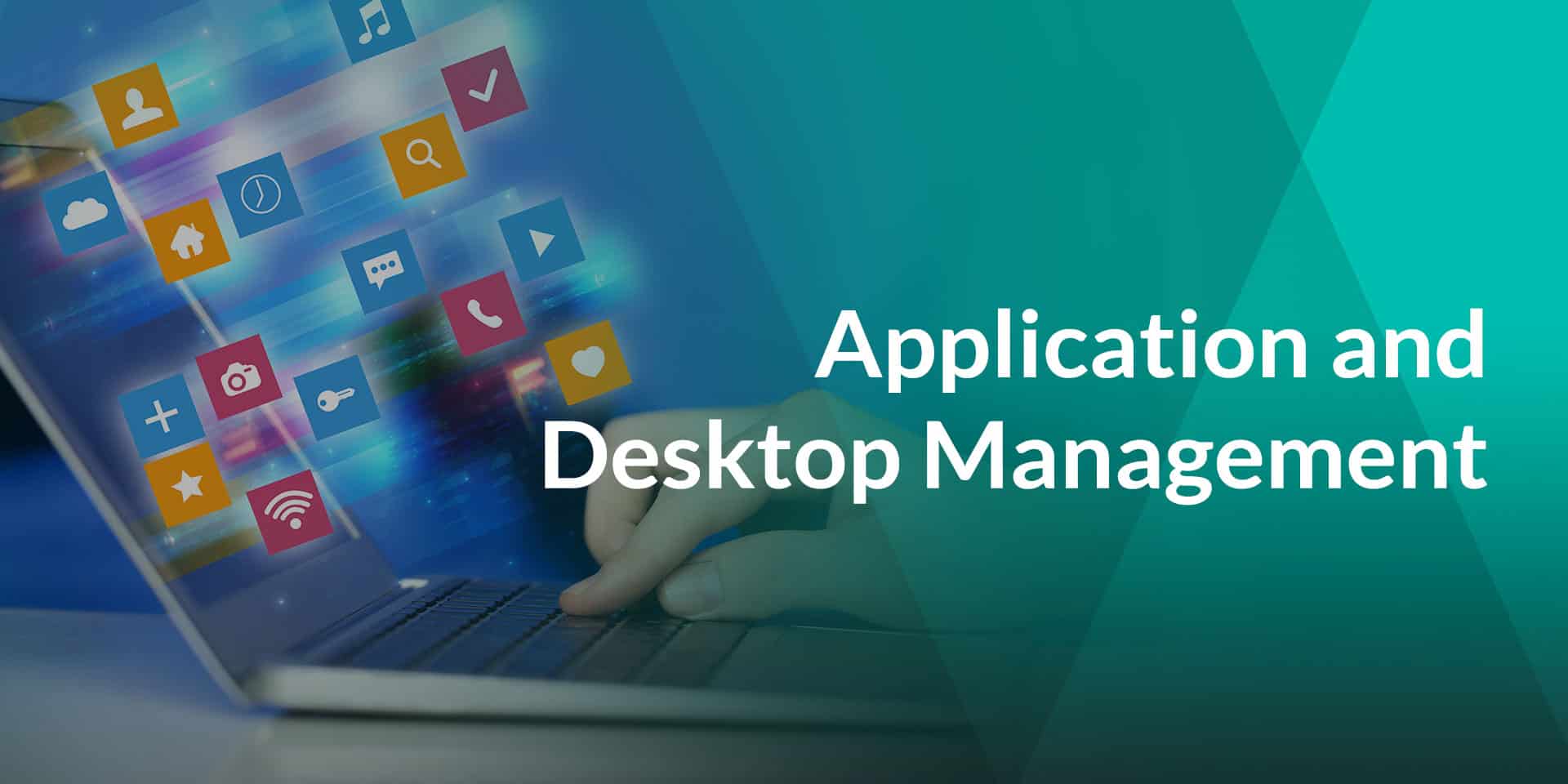
Application and Desktop Management
Today’s Plan: Do we have to fight more fires?
In Greg Shields’ “5 Rules for Managing Users’ Desktops” (REDMOND Magazine, full article here) he outlines five “Laws” to ensure that IT departments (not end users) are really running the show. While we want to empower the application user to be productive, we want to ensure that users’ settings are always set.
PolicyPak’s Desktop Management software is uniquely equipped to address all five of these rules. Let’s examine them now.
Rule No. 1: If you leave any component of desktop management to the user, you’re no longer managing that machine.
Are you simply leaving the final configuration state “up to the user?” Should users really be put in charge of manipulating desktops and laptop applications, security, configuration and management? This is what most IT managers are unwittingly doing – foregoing any type of secure desktop management for their applications.
Don’t leave it up to the user’s knowledge to manage their Windows applications. That’s the expertise only the IT department has. If users should fend for themselves, why do they need the IT department? As Greg makes mention of in his article, by assigning responsibility for end-user configuration to the end-user, you essentially lose control of the environment you are expected to direct and manage.
Rule No. 2: Never interrupt the user’s workflow.
PolicyPak works with the workflow your users already have. When they log on, our Group Policy software automatically delivers (or retracts) specific application access and settings from the desktop. And, Windows’ Group Policy automatically refreshes application settings while the user is logged on – without interruption throughout the day. As Greg states, “When you have applications and patches installed in ways that cause your users to see pop-up windows or splash screens, you often get user irritation and a spike in help desk calls in return.” With PolicyPak there are never pop-ups or splash screens. The application settings are simply updated, if need be, and ready to use the next time the application is launched.
Rule No. 3: With desktop management, never ask for the user’s opinion.
Greg states, “Providing options in core desktop management configurations is a lot like giving your users just enough rope to hang themselves. They’ll enjoy the freedom, at least until they start experiencing problems and application conflicts.” We couldn’t agree more. Our PolicyPak desktop management software was born out of the desire to ensure that users get a consistent application experience, if they try to go off and make changes to desktop applications that cannot be “locked out.”
With PolicyPak and our PolicyPak AppLock (TM) technology, “What you SET is what they GET.”
Rule No. 4: Computing equipment belongs to the business, not to IT and not to the user. Manage it as such.
Whose computer is it anyway? As Greg states “Users who gain a sense of ownership over their desktop systems often end up forgetting that point. Desktop personality elements are necessary for bringing a sense of familiarity to a machine used every day by its user, but the customization stops there.” With PolicyPak, our desktop management software gives you the ability to choose which options are addressed by the IT staff and which elements are still able to be managed by the end-user.
For instance, with a home-grown application, you might allow the end-user to change the font color, but ensure that everyone is using the same server to save documents. With PolicyPak, you’re in charge of managing specific application access settings, per application, and locking the user down.
Rule No. 5: Moving desktop management from reactive to proactive will initially involve more work than less.
Greg wraps up his rules with good advice. “The first [way to get more proactive] is a proper systems-management tool set that helps you with automating common and otherwise manual tasks.” That’s PolicyPak. PolicyPak doesn’t deliver applications to the desktop. PolicyPak manages the applications’ settings for applications already on your desktops and laptops.
We work alongside whatever systems management tool you use: Group Policy, SMS / SCCM, LanDesk and more. You get the application on the desktop the way you want – PolicyPak configures the settings. Application Settings Management Next Steps
Now that you know the rules, take charge. Empower yourself first by reading Greg Shields’ “Windows Insider” article in REDMOND Magazine here.
Get simple, cost-effective and manageable solutions to configure your applications securely today.
You can contact us directly at 1-800-883-8002 or have us contact you after you click here.


