Jeremy Moskowitz founded PolicyPak Software after working with hundreds of customers with the same problem they couldn’t manage their applications, browsers and operating systems using the technology they already utilized.
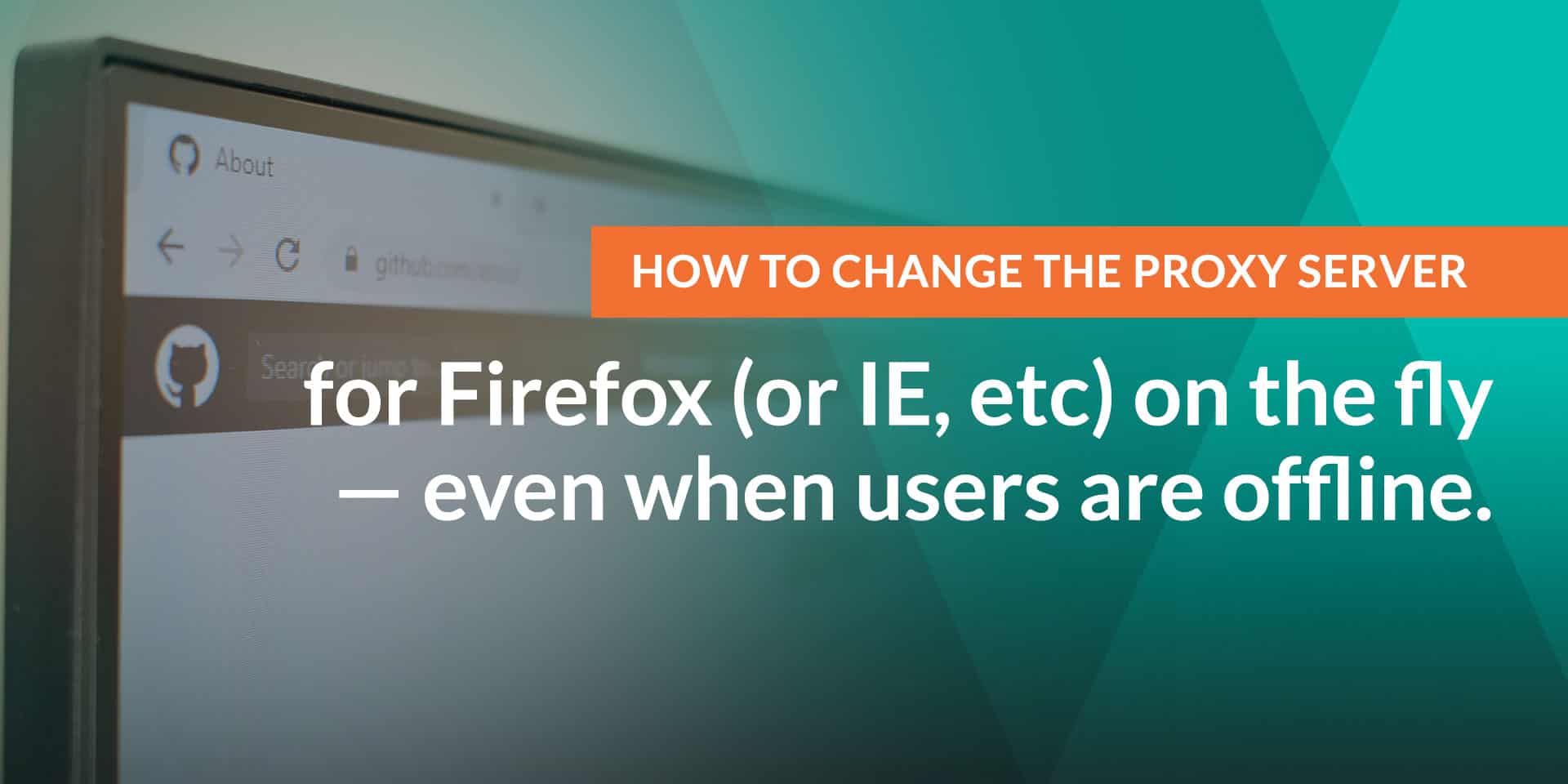
How to change the proxy server for Firefox (or IE, etc) on the fly — even when users are offline.
This is a common problem:
- Users are in the office, and they’re supposed to get one proxy server.
- They go home or on the road .. you want them to drop the in-house one, and pick up another / none.
How are you going to do that ? With PolicyPak.. Easy. Here’s the how-to video.
Note: This video shows Firefox, but it works perfectly with IE, Chrome, ETC with our preconfigured Paks.
PolicyPak: Manage different proxy settings, even when offline video transcript
Hi, this is Jeremy Moskowitz, Microsoft MVP, Enterprise Mobility and Founder of PolicyPak Software. In this quick demonstration, I’m going to show you how you can use PolicyPak to when you’re on a particular IP subnet range get a particular proxy server, and when you’re not on a particular IP range get a different proxy server.
I’m going to do this demonstration with Firefox, but it works perfectly well if you’re using PolicyPak in conjunction with Internet Explorer or other utilities that use a proxy. Let’s get started by taking a look. Here’s my “Mozilla Firefox” on my target machine. If I go to “Options” here, the “Home Page” isn’t set and also the proxy server isn’t set.
What we want to say is, when I’m on a particular IP range – and this particular machine happens to be on IP range “192.168” – so when I’m on one range, get one set of settings; when I’m on another range, get a different set of settings. The best part is PolicyPak can dictate those settings continuously, even when the computer is offline. I’m going to show you that as well.
I’ll call this “Firefox Proxy Demo.” I’m doing this on the computer side. You could do it on user side too, but I happen to be doing it on the computer side. Select “New/Application” and I’ll pick “PolicyPak for Mozilla Firefox.” Again, this will work perfectly well for anything else that you want. I just happen to be using Firefox. You can use the PolicyPak Pak for IEE as well.
We’ll go ahead and click here. Let’s set the “Home Page” to “www.INRANGE.com.” For the network proxy, we’ll also set the proxy as “www.inrangePROXY.com,” and we’ll make this port “81.” When we’re in this IP range, we’re going to get the home page being one thing and also the proxy being the same.
The way we’re going to do this is we’re going to use PolicyPak’s item-level targeting. We will “Enable item-level targeting” and then “Edit item-level targeting filters.” What we’re going to do is click on “IP Address Range” and set it up accordingly – “192.168.0.0” to “192.168.255.255.” When I’m in this range, I get this set of settings. There we go.
While we’re here, let’s go ahead and “Edit Description” in case we need to do some troubleshooting. We’ll call this “ILT = IN RANGE.” We’re just making a note for ourselves; this is the in-range entry point.
We’ll do another one for “PolicyPak for Mozilla Firefox.” This time we will call this “www.OUTofRANGE.com.” We’ll do the same thing for the proxy. We’ll call this “www.OUT ofRangePROXY.com,” and the port will be “55” or something weird.
Again, you could use “No proxy.” That probably makes more sense when users are roaming off of your network. I just happened to be using manual for this demonstration, but you could use “No proxy,” if you’re so inclined.
Once again, we’re going to go to “Enable item-level targeting” here under the “Options” button, and we’ll also “Edit item-level targeting filters.” Actually, it’s quite similar. We’ll just set “IP Address Range.” Instead of the IP range being “192.168.0.0” to “192.168.255.255,” we actually want to make it when it “Is Not” that range. The first entry is when it is in range, and the second entry is when it’s not in range. Now that we’ve done that, we’ll go ahead and “Edit Description” here. We’ll call this “ILT = OUT of RANGE.”
Alright, so we’ve got these two entry points. Here’s the best part. Let’s get the latest, greatest Group Policy by either logging on or running “gpupdate.” Now PolicyPak is special. It’s different than the in-the-box policy. It’s different than the in-the-box preference. We’ll maintain these instruction sets, even when offline.
Because of that what we get out of that it, let’s go ahead and run “Mozilla Firefox” and see what happens first. We’ll go ahead and go to “Options” here, and we’ll go to “General.” There we go. We are “www.INRANGE.com.” If we click on the “Network” proxy, there we go. We’re using the “www.inrangePROXY.com,” just the way we expect.
Let’s do something funky, and let’s actually go off the network. I’m doing this part off camera. Here we go. I’m changing this “Network connection” to be not on the network anymore. Now I’ve traveled to their home or something.
I know when they’re really at their home or some other business or something like that, they would pick up a different IP range. I’m just setting this manually for the purposes of this demo. In real life, of course, you wouldn’t be doing this or they wouldn’t have to do this. It’s just for the purposes of this demo: “255.0.0.0,” “10.0.0.1” and “10.0.0.111.” There we go.
Now I’ve changed the IP range on this computer, and there’s no way that it’s going to connect to the mother ship and get the latest, greatest policy settings. The assumption is that they just got a new IP range and they’re just going to run “Mozilla Firefox.” When you do that, magic instantly occurs with PolicyPak. When you go to the “General” tab, “www.OUTofRANGE.com,” because we’re no longer in that IP range anymore. If we look at the “Network” proxy, we set it up exactly what we expected.
This gets you an amazing superpower if you’re using either Internet Explorer or Firefox in conjunction with PolicyPak. There’s really no other way to do this unless you’re using PolicyPak. This is a very common ask, so I figured I would show a demonstration of exactly how to do it. If you have any questions on how to do this, please feel free to post your questions in the PolicyPak forum.
Thanks so much. Talk to you soon.


