Jeremy Moskowitz founded PolicyPak Software after working with hundreds of customers with the same problem they couldn’t manage their applications, browsers and operating systems using the technology they already utilized.
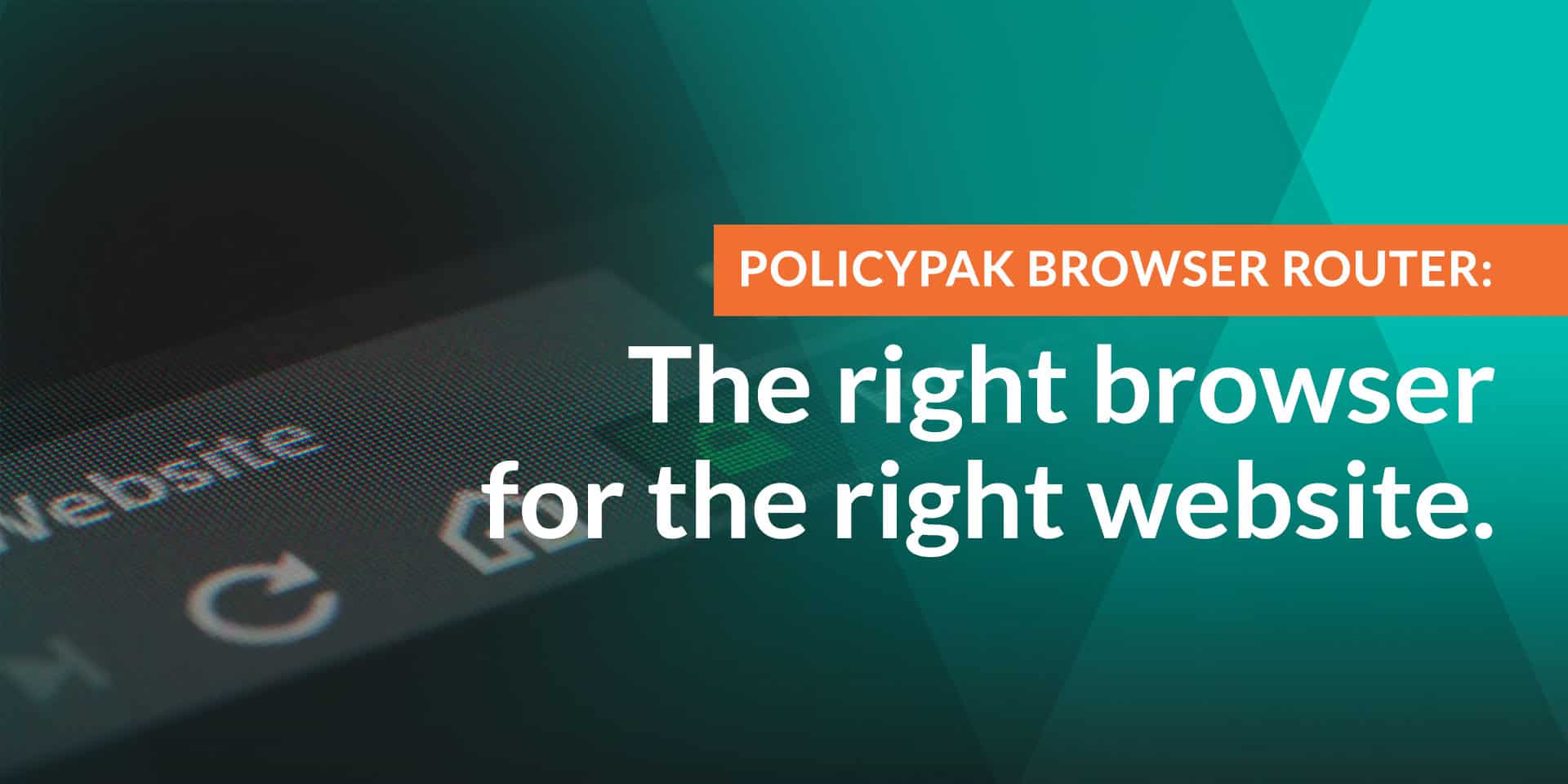
PolicyPak Browser Router: The right browser for the right website.
In your company, your desktop evolves; so you have to evolve.
Your desktop now has one, two, three or four (or more!) web browsers in it.
If you have any Windows 10 machines out there now, you automatically have two browsers: IE 11 and Edge !
Add one or two more browsers, and what do you get? The need to manage those browsers. And I think you’ll like what we came up with.
Part I: Wrong website? Open in the right browser.
We all have at least one critical website, where if we use the wrong browser, it looks (and acts) like total junk.
Either this is a real website out on the Internet, or some internal web application which isn’t yet updated (or going to be updated).
Now with PolicyPak Browser Router, you don’t have to leave it “to the user” or “to chance” that the user is going to use the right browser for this website.
PolicyPak Browser Router lets you set up “routes”; so when you open up your “not so awesome” website (say.. www.internal.local) with, say, Internet Explorer, but it only renders perfectly in Firefox, then Browser Router is going to help you route www.internal.local right to Firefox. And it doesn’t matter if the end-user tries to launch it in Internet Explorer, Chrome, or click on the link in an email.
Firefox will always open.
So, that’s why it’s called “Browser Router.” You’re routing from ANY website to ANY browser: Internet Explorer, Edge, Firefox, Chrome or a custom browser.
Here’s the video introduction to browser router.
Part II: Managing IE 11’s Compatibility Mode
Most IT departments use Internet Explorer. And Internet Explorer is extra awesome because it has “Compatibility Modes” to help it render websites properly.
These modes are called Enterprise Mode and Document Modes.
Problem is, users need to manually change these modes — each and every time to get IE to render correctly.
NOT ANYMORE!
With PolicyPak Browser router, you simply say “Whenever the Sales team goes to www.internal.local, then use a particular IE compatibility mode.” If you’ve ever tried to work with Microsoft’s tool to help you implement IE Enterprise mode, you likely know the story. The tool doesn’t help you build dynamic lists; you have to use the tool each and every time you want to make a list and get that list re-deployed to your endpoints.
PAINFUL.
With PolicyPak Browser Router, it takes about 5 clicks to say “For this website, always use this Compatibly Mode.”
Part III: Working with Internet Explorer and Edge (on Windows 10)
Now that Windows 10 is out, that means there’s a new browser in town. Windows Edge. It’s already IN Windows 10.
Sometimes, Windows Edge works great !
Sometimes, you wish you could route out of Windows Edge into Internet Explorer to launch the website perfectly.
With PolicyPak Browser router, you can manage routes from Edge to Internet Explorer. These are special policies just for Edge.
Video introduction on managing Edge.
Part IV: Blocking naughty websites
The last part of PolicyPak browser router I wanted to highlight was the idea of blocking naughty websites.
It’s a mere click away to say “Naughty website? NO THANK YOU.” Really. It’s that easy. And it doesn’t matter what browser they try… say goodbye to naughty websites.
Video introduction to blocking websites with PolicyPak Browser Router.
There’s more to PolicyPak Browser router. But that’s a good start if you want to get started with it.
It’s one of my favorite parts of the PolicyPak Suite (on-prem and cloud) and we think you’re going to love it.
Enjoy and welcome to PolicyPak Browser Router !
-Jeremy Moskowitz, CTO PolicyPak Software


